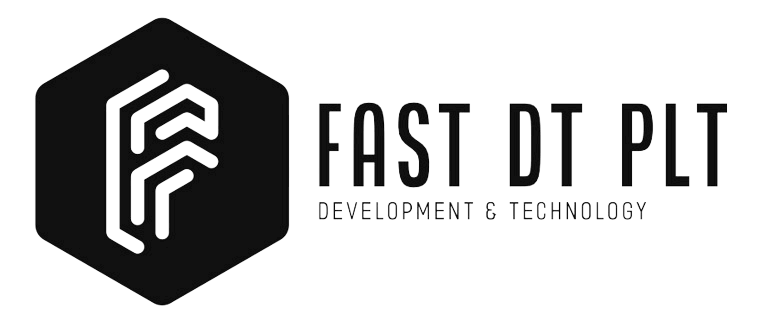How to Install LEMP Stack on Ubuntu 22.04
Welcome to LEMP Stack Installation on Ubuntu. Follow these steps to install the LEMP stack (Linux, Nginx, MySQL, PHP) on your Ubuntu 22.04 server:
Step 1: Update System Packages
Update and upgrade system packages for the latest versions and security patches.
sudo apt update
sudo apt upgradeStep 2: Install Nginx
Install Nginx, a high-performance web server that will serve as the foundation for your LEMP stack.
sudo apt install nginxStep 3: Enable Firewall
Allow incoming HTTP and HTTPS traffic to Nginx through the system firewall.
sudo ufw allow 'Nginx HTTP'
sudo ufw allow 'Nginx HTTPS'Open a web browser and visit http://domain_or_ip to verify the installation, where you should see a page with Welcome to nginx!
Step 4: Install MySQL
Install MySQL, a relational database management system. mysql-server is the server component, and mysql-client is the client component for interacting with the server.
sudo apt install mysql-server mysql-clientAfter the installation, it is recommended to run a security script that comes with MySQL. It will remove insecure default settings and lock down access to your database.
sudo mysql_secure_installationOnce finished, test if you can log in to the MySQL console.
sudo mysql -p -u rootStep 5: Install PHP
Install PHP, a server-side scripting language. php8.2-fpm is the FastCGI Process Manager, and php-mysql is a PHP extension for MySQL support.
sudo apt install php8.2-fpm php-mysqlStep 6: Configure PHP
Open the PHP configuration file, set cgi.fix_pathinfo=0, save, and restart the PHP-FPM service.
sudo nano /etc/php/8.2/fpm/php.iniEnsure the following configuration is set:
cgi.fix_pathinfo=0Restart the PHP-FPM service.
sudo systemctl restart php8.2-fpm
Once done, you can test if PHP is set up correctly by creating a new PHP file.
sudo nano /var/www/html/info.phpAdd the following code to the file:
<?php
phpinfo();
?>Open a web browser and visit http://domain_or_ip/info.php, and you should see a PHP page.
Step 7: Configure Nginx to use PHP-FPM
Create a web directory for yourdomain.com.
sudo mkdir /var/www/yourdomain.comCreate an index.html file.
sudo nano /var/www/yourdomain.com/index.htmlWith the following content.
<html>
<head>
<title>{Your Domain Name}</title>
</head>
<body>
<h1>Hello World!</h1>
<p>Welcome to <strong>{Your Domain Name}</strong>.</p>
</body>
</html>Create a server block configuration file for your website in the /etc/nginx/sites-available/ directory:
sudo nano /etc/nginx/sites-available/yourdomain.com.confAdd the following configuration to the file:
server {
listen 80;
server_name yourdomain.com;
root /var/www/yourdomain.com;
index index.php index.html index.htm;
location / {
try_files $uri $uri/ =404;
}
location ~ \\.php$ {
include snippets/fastcgi-php.conf;
fastcgi_pass unix:/var/run/php/php8.2-fpm.sock;
}
location ~ /\\.ht {
deny all;
}
}Save and exit the file.
Create a symbolic link to enable the Nginx configuration:
sudo ln -s /etc/nginx/sites-available/yourdomain.com.conf /etc/nginx/sites-enabled/Check if the Nginx configuration is correct:
sudo nginx -tIf the configuration test is successful, restart Nginx:
sudo service nginx restartStep 8: Test the LEMP Stack
That’s it! You have completed the LEMP Stack Installation on Ubuntu guide. You have successfully installed the LEMP stack on Ubuntu 22.04.
Thank you for exploring FastDT. Explore our range of services to enhance your business.
Learn more about our services