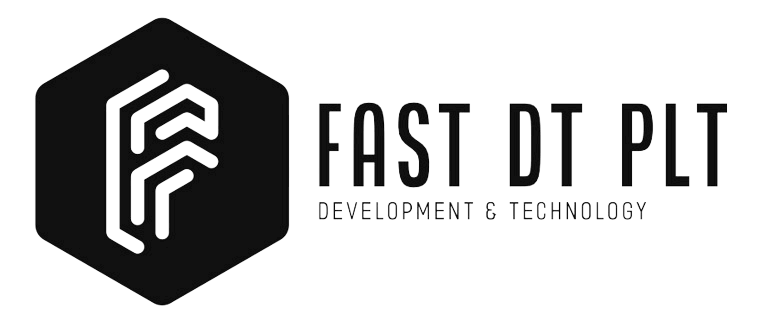How to Connect Multiple Bitbucket Accounts in Ubuntu
Are you juggling between different Bitbucket accounts and struggling to streamline the process on your Ubuntu machine? Let’s simplify it. Follow these steps to generate SSH keys, configure SSH for multiple Bitbucket accounts, and make your Ubuntu environment a hub for efficient Bitbucket collaboration.
1. Generate SSH Keys for Each Bitbucket Account
1.1 Open a terminal on your Ubuntu machine.
1.2 Create the first SSH key pair for the primary Bitbucket account
ssh-keygen -t rsa -b 4096 -C "[email protected]" -f ~/.ssh/id_rsa
Follow the on-screen instructions, and you can press Enter to accept the default file location.
1.3 Create the second SSH key pair for the secondary Bitbucket account
ssh-keygen -t rsa -b 4096 -C "[email protected]" -f ~/.ssh/id_rsa_2
Again, follow the on-screen instructions.
2. Configure SSH for Multiple Bitbucket Accounts
2.1 Open or create the SSH configuration file
nano ~/.ssh/config
2.2 Add the following configuration for the first Bitbucket account
Host bitbucket.org
HostName bitbucket.org
IdentityFile ~/.ssh/id_rsa
User git
IdentitiesOnly yes
2.3 Add the configuration for the second Bitbucket account
Host bitbucket.org2
HostName bitbucket.org
IdentityFile ~/.ssh/id_rsa_2
User git
IdentitiesOnly ye
Save the changes and exit the text editor.
3. Verify SSH Configuration
3.1 Test the first Bitbucket account connection
ssh -vT bitbucket.org
Ensure that the connection is successful.
3.2 Test the second Bitbucket account connection
ssh -vT bitbucket.org2
Verify that the connection is successful as well.
4. Change Existing Local Project URL Host
4.1 Navigate to your local project directory
cd /path/to/your/local/project
4.2 Edit the Git configuration file
nano .git/config
4.3 Locate the remote URL section, and update the URL for the Bitbucket repository. For example
[remote "origin"]
url = [email protected]:username/repo.git
fetch = +refs/heads/*:refs/remotes/origin/*
Save the changes and exit the text editor.
Now, your Ubuntu machine is set up to connect to multiple Bitbucket accounts using different SSH keys, and your existing local projects are configured to use the correct Bitbucket account URLs.
Thank you for exploring FastDT. Explore our range of services to enhance your business.
Learn more about our services