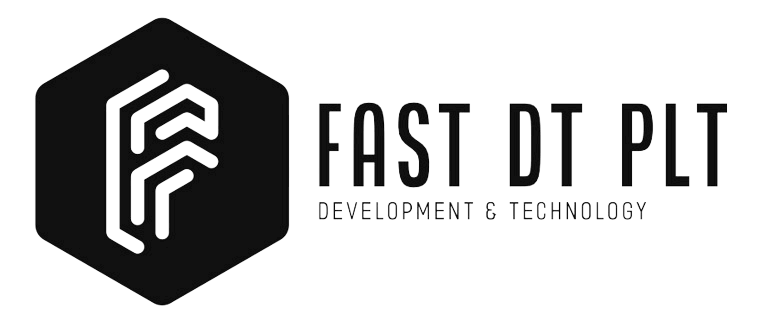Installing Node.js on Ubuntu: Two Methods Explained
Introduction
Node.js is a JavaScript runtime for server-side programming, enabling developers to build scalable backend functionality using familiar JavaScript from web development. Let’s begin the Node.js installation on Ubuntu guide.
Prerequisites:
- Ubuntu 20.04 / 22.04 server set up.
- Root user or non-root user account with
sudoprivileges.
Method 1: Installing Node.js with Apt from Default Repositories
Use the apt package manager to install the stable Node.js version.
sudo apt update
sudo apt install nodejs
Verify Node.js installation and check the version number.
node -v
Expected result (version may vary based on Ubuntu’s default software repository):
Output
v10.19.0
Install npm.
sudo apt install npm
Verify npm installation and check the version number.
npm -v
Expected result (version may vary based on Ubuntu’s default software repository):
Output
v6.14.4
Successfully installed Node.js and npm using apt from default Ubuntu software repositories.
Method 2: Installing Node.js Using Node Version Manager (NVM)
Node Version Manager allows installing from a list of versions, providing flexibility.
Install nvm.
curl -o- <https://raw.githubusercontent.com/nvm-sh/nvm/v0.39.3/install.sh> | bash
Verify NVM installation and check the version.
nvm --version
Expected result:
Output
v0.39.3
List available versions of Node.js.
nvm list-remote
Look for the version to install, and copy the version number (e.g., v19.4.0).
nvm install v19.4.0
View different versions installed.
nvm ls
Switch between installed versions with nvm use.
nvm use v18.12.0
Conclusion
Choose apt for simplicity and stability or NVM for versatile Node.js version management. NVM allows easy switching between different Node.js versions, making it a preferred choice for projects with specific version requirements.
That’s it! You have completed the Node.js installation on Ubuntu guide.
Thank you for exploring FastDT. Explore our range of services to enhance your business.
Learn more about our services