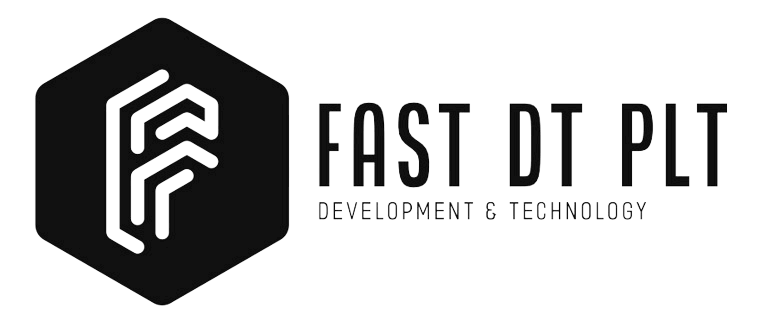Dockerize Laravel with Laradock: A Step-by-Step Guide
Dockerizing your Laravel project with Laradock streamlines development and enhances deployment efficiency. In this guide, we’ll delve into the process, ensuring a smooth transition to a containerized environment. Additionally, we’ll explore the key steps to seamlessly integrate Docker and Laradock into your Laravel project.
Introduction to Docker
Docker is a containerization platform that simplifies the deployment of applications by packaging them, along with their dependencies, into containers. Moreover, containers provide a consistent environment, eliminating the “it works on my machine” issue and ensuring seamless application deployment across various environments. Additionally, this approach enhances the overall efficiency of the development and deployment process.
Benefits of Using Docker
- Portability: Docker containers run consistently across different environments, from development to production, ensuring that your application behaves the same everywhere.
- Isolation: Containers encapsulate applications and their dependencies, preventing conflicts and ensuring a clean and isolated execution environment.
- Scalability: Docker allows you to scale your application horizontally by running multiple containers, making it easy to handle increased workloads.
Dockerize Laravel Project with Laradock
Now, let’s embark on the step-by-step journey of Dockerizing your Laravel project using Laradock. To ensure clarity, we will guide you through each detailed step, making the process straightforward and efficient.
Prerequisites
Before we begin, ensure that you have Docker and Docker Compose installed on your system.
Step 1: Setting Up Laradock and Dockerizing Your Laravel Project
1.1 Clone Laradock Repository into Laravel Project Root
git clone <https://github.com/Laradock/laradock.git>1.2 Enter Laradock Directory
cd laradock1.3 Copy Environment Example File
cp env-example .envStep 2: Laradock Environment Configuration
2.1 Configure MySQL (Optional)
Edit the .env file and configure MySQL settings if you prefer using Laradock’s MySQL container.
MYSQL_VERSION=latest
MYSQL_DATABASE=default
MYSQL_USER=default
MYSQL_PASSWORD=secret
MYSQL_PORT=3306
MYSQL_ROOT_PASSWORD=root2.2 Configure Redis (Optional)
Edit the .env file to configure the Redis container.
REDIS_PORT=6379
REDIS_PASSWORD=secret_redis2.3 Configure Nginx (Optional)
Edit the .env file to configure Nginx.
NGINX_HOST_HTTP_PORT=80
NGINX_HOST_HTTPS_PORT=443
NGINX_HOST_LOG_PATH=./logs/nginx/
NGINX_SITES_PATH=./nginx/sites/
NGINX_PHP_UPSTREAM_CONTAINER=php-fpm
NGINX_PHP_UPSTREAM_PORT=9000
NGINX_SSL_PATH=./nginx/ssl/Step 3: Laravel Environment Configuration
3.1 Set Laravel Database Configuration
Edit your Laravel project’s .env file to match the Laradock MySQL configuration if you chose to use Laradock’s MySQL.
DB_CONNECTION=mysql
DB_HOST=mysql
DB_PORT=3306
DB_DATABASE=default
DB_USERNAME=default
DB_PASSWORD=secret3.2 Set Redis Configuration
Update the .env file to use the Redis host if you’re using Laradock’s Redis.
REDIS_HOST=redis
REDIS_PASSWORD=secret_redis
REDIS_PORT=6379Step 4: Configure Nginx (Optional)
4.1 Copy Laravel Nginx Configuration
Copy the default Laravel Nginx configuration file from Laradock.
cp laradock/nginx/sites/default.conf laradock/nginx/sites/your-site.conf4.2 Update Nginx Configuration
Update the newly copied Nginx configuration file (laradock/nginx/sites/your-site.conf) with your Laravel project details.
4.3 Edit Nginx Configuration File
Edit the Nginx configuration file located at laradock/nginx/sites/your-site.conf to suit your Laravel project’s specific requirements.
Step 5: Docker Compose
5.1 Start Docker Containers
docker-compose up -d nginx mysql redis5.2 Install Composer Dependencies
Enter the Laravel project’s root directory.
cd /path/to/your/laravel/projectEnter the workspace container.
docker-compose exec workspace bashInside the workspace container, install Composer dependencies.
composer installStep 6: Laravel Setup
6.1 Generate Laravel Key
Still inside the workspace container, generate the application key.
php artisan key:generate6.2 Run Migrations
Run database migrations.
php artisan migrateStep 7: Access Your Laravel Application
Visit your Laravel application in a web browser using the configured Nginx URL.
That concludes the process! You’ve successfully Dockerized your Laravel project using Laradock, with detailed steps for setting up Nginx, Redis, MySQL, Laravel, and Laradock environments.
Conclusion
Dockerizing your Laravel project with Laradock offers a range of benefits, including consistent development environments, easier dependency management, and seamless deployment across various platforms. Explore Laradock’s extensive configuration options to further tailor the environment to your project’s specific needs.
Thank you for exploring FastDT. Explore our range of services to enhance your business.
Learn more about our services