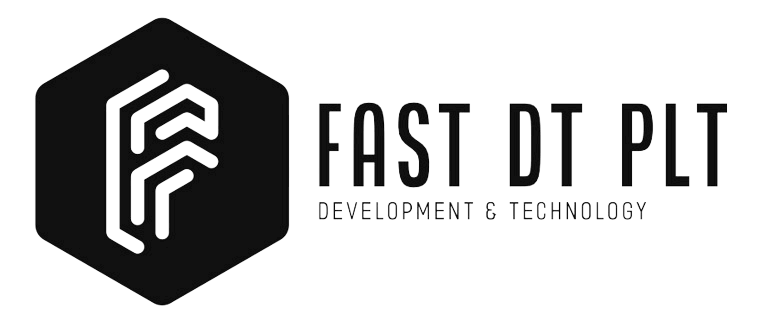Dockerizing Your Go Gin Project with MySQL: A Step-by-Step Guide
Welcome to this comprehensive guide on Dockerizing Go Gin project! If you’re considering enhancing your application’s security and user experience, we recommend checking out our previous tutorial on Go Gin JWT Authentication, which provides valuable insights into implementing secure authentication.
Dockerizing your Go Gin project allows you to encapsulate your application, its dependencies, and even the database into containers. This guide will walk you through the process, including setting up a MySQL database using Docker.
Why Docker?
Docker is a powerful tool for packaging, distributing, and running applications in isolated environments known as containers. Containerization ensures consistency across different environments, simplifies deployment, and enhances scalability. By Dockerizing your Go Gin project, you can streamline the deployment process and mitigate compatibility issues.
Prerequisites
Before you begin, make sure you have the following tools installed on your machine:
Steps
1. Create Dockerfile
In the root directory of your Go Gin project, create a Dockerfile. This file defines how your Go application should be built and run within a Docker container.
# Use the official Golang image as the base image
FROM golang:latest
# Set the working directory inside the container
WORKDIR /app
# Copy the local code into the container
COPY . .
# Download Go modules
RUN go mod download
# Build the Go app
RUN go build -o main .
# Expose port 8080 to the outside world
EXPOSE 8080
# Command to run the executable
CMD ["./main"]
This Dockerfile:
- Uses the official Golang image as a base.
- Sets the working directory.
- Copies the local code into the container.
- Downloads Go modules and builds the application.
- Exposes port 8080.
- Defines the command to run the application.
2. Create docker-compose.yml
Create a docker-compose.yml file in the project root to define the services, including the MySQL database.
version: '3.8'
services:
# Go Gin application service
app:
build:
context: .
dockerfile: Dockerfile
ports:
- "8080:8080"
depends_on:
- db
# MySQL database service
db:
image: mysql:latest
environment:
MYSQL_ROOT_PASSWORD: root_password
MYSQL_DATABASE: mywebapp
MYSQL_USER: db_user
MYSQL_PASSWORD: db_password
ports:
- "3306:3306"
This docker-compose.yml file:
- Defines two services:
appfor the Go Gin application anddbfor the MySQL database. - Specifies the build context and Dockerfile for the
appservice. - Configures the MySQL service with environment variables for root password, database name, user, and password.
3. Update Database Configuration
Update your Go application’s database configuration to use the MySQL Docker container. Modify the .env file with the following:
DB_DRIVER=mysql
DB_HOST=db
DB_PORT=3306
DB_USER=db_user
DB_PASSWORD=db_password
DB_NAME=mywebapp
4. Build and Run
Now, build and run the Docker containers using the following commands:
docker-compose build
docker-compose up
This will start your Go Gin application and MySQL database within Docker containers.
5. Access Your Application
Your Go Gin application should be accessible at http://localhost:8080. You can use tools like curl or Postman to interact with your API.
6. Access MySQL Database
To access the MySQL database, you can use a MySQL client or connect to the MySQL Docker container directly. For example:
mysql -h 127.0.0.1 -P 3306 -u db_user -p
Enter the password (db_password) when prompted.
Conclusion
Dockerizing your Go Gin project along with MySQL provides a consistent and isolated environment for development and deployment. It simplifies the setup process and ensures that your application runs consistently across different environments.